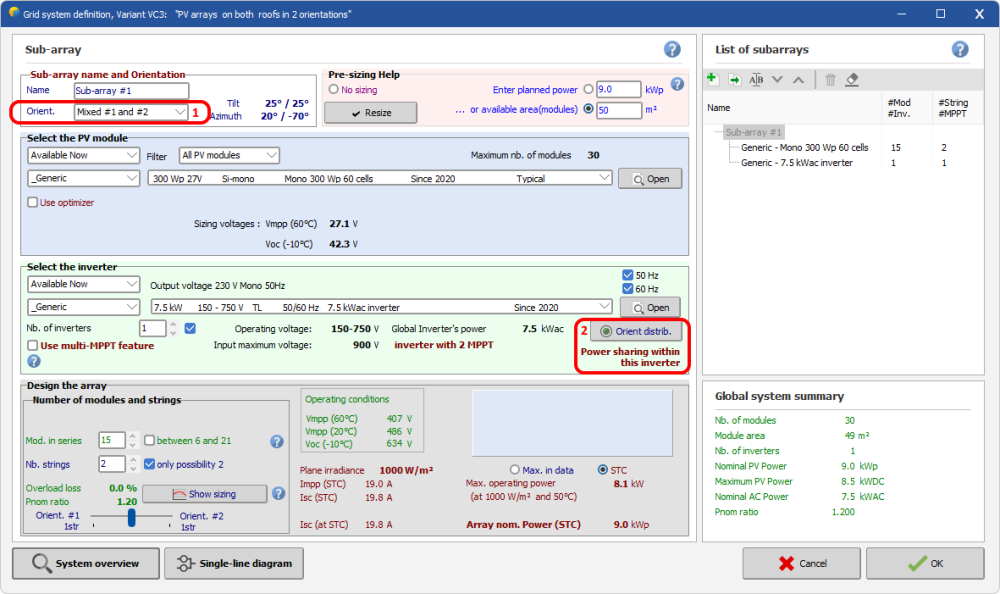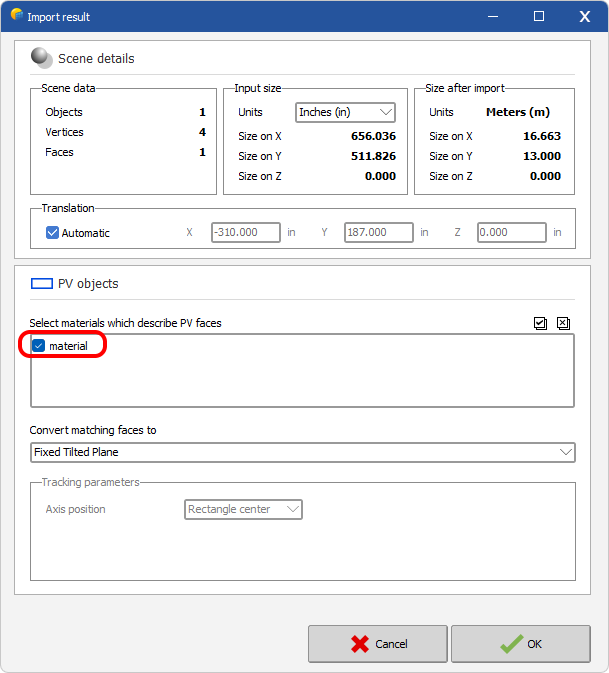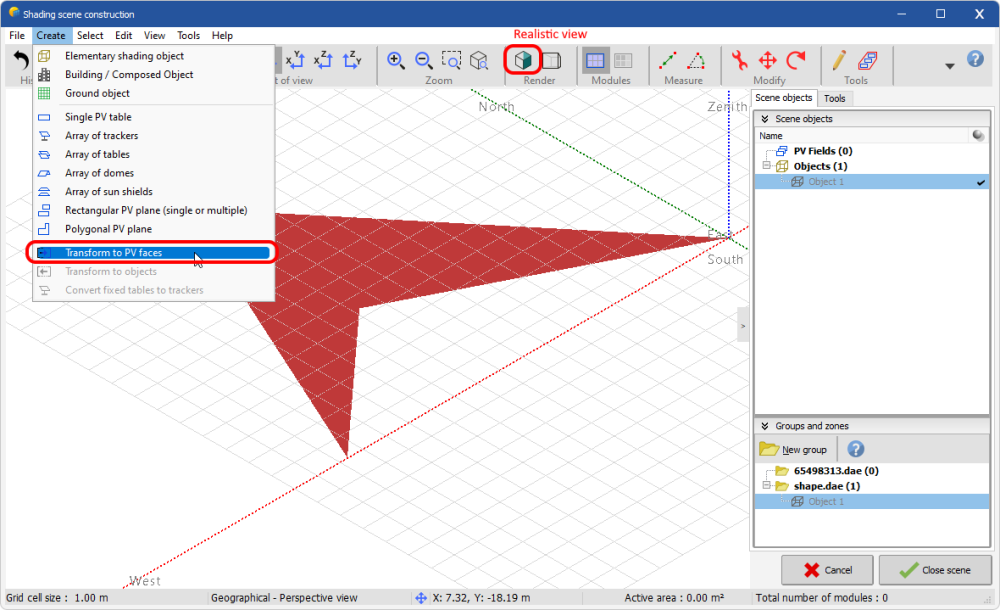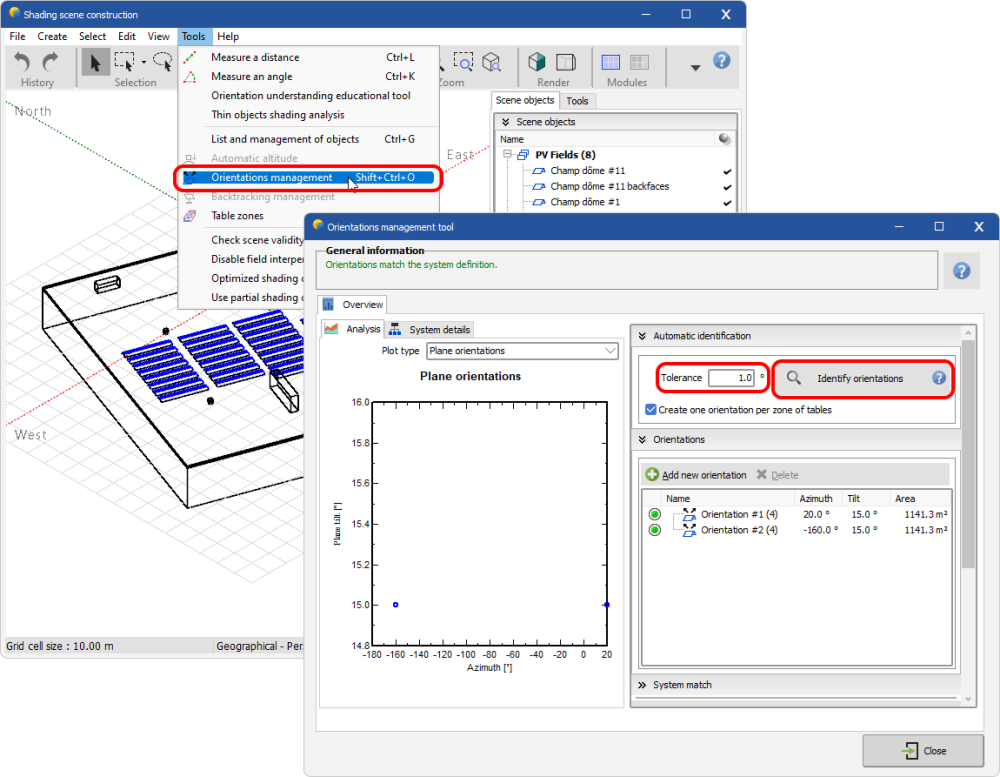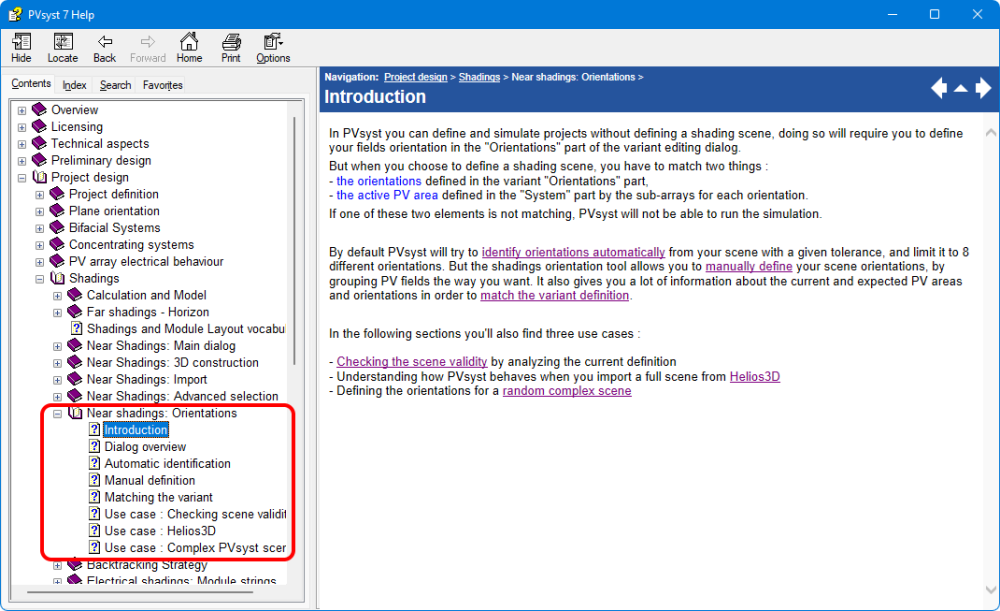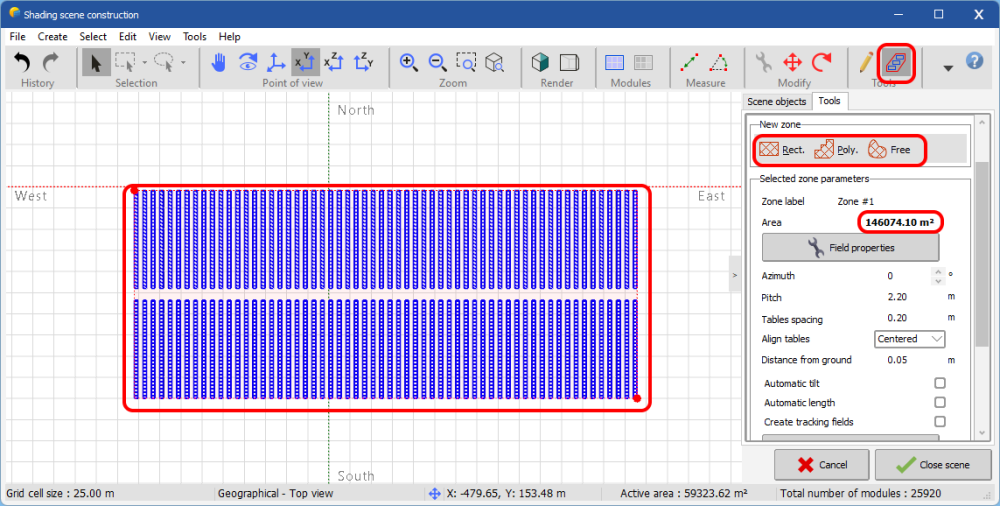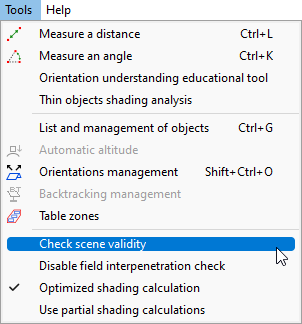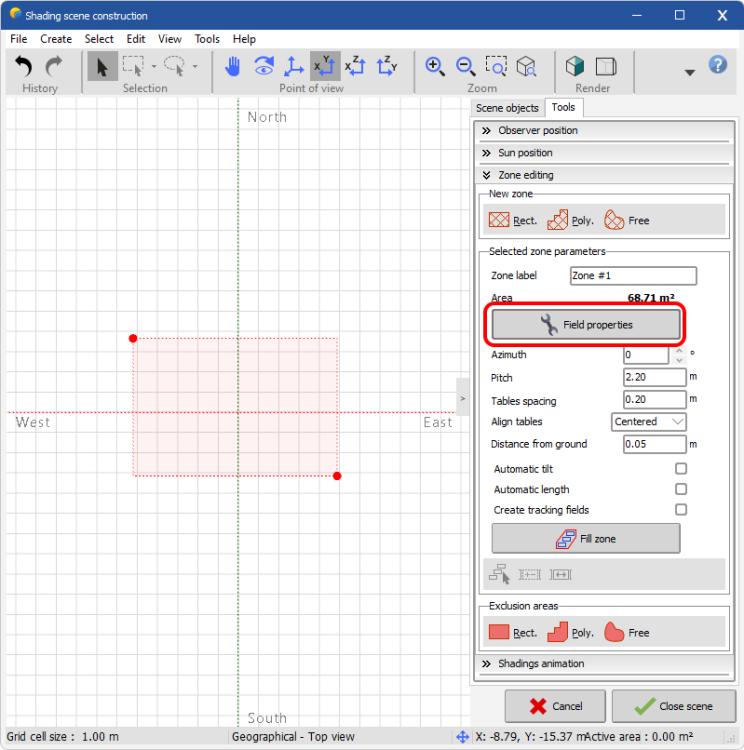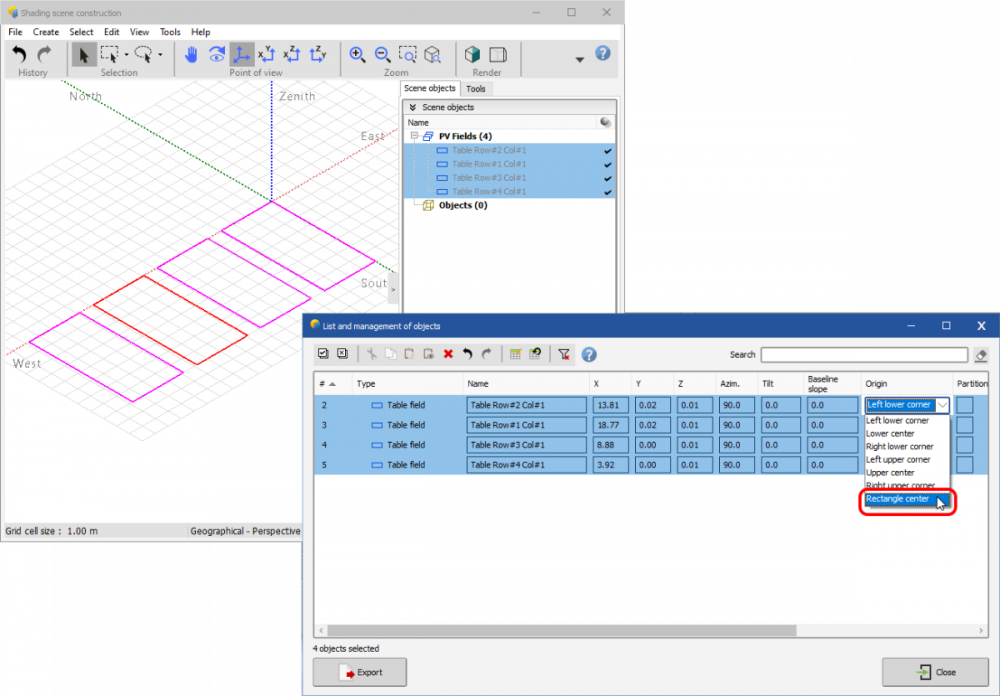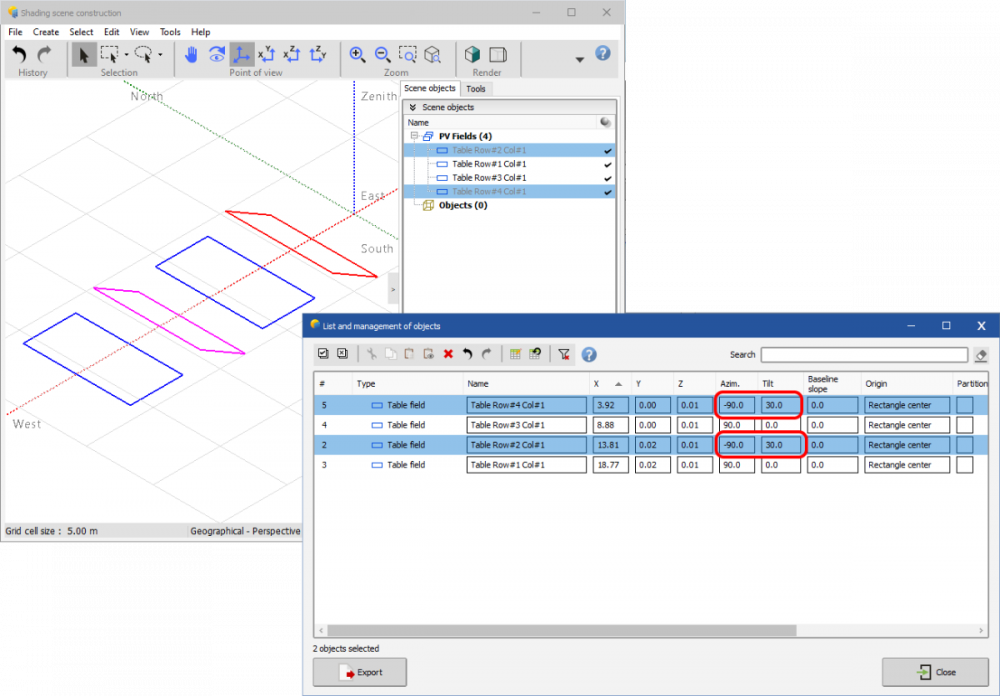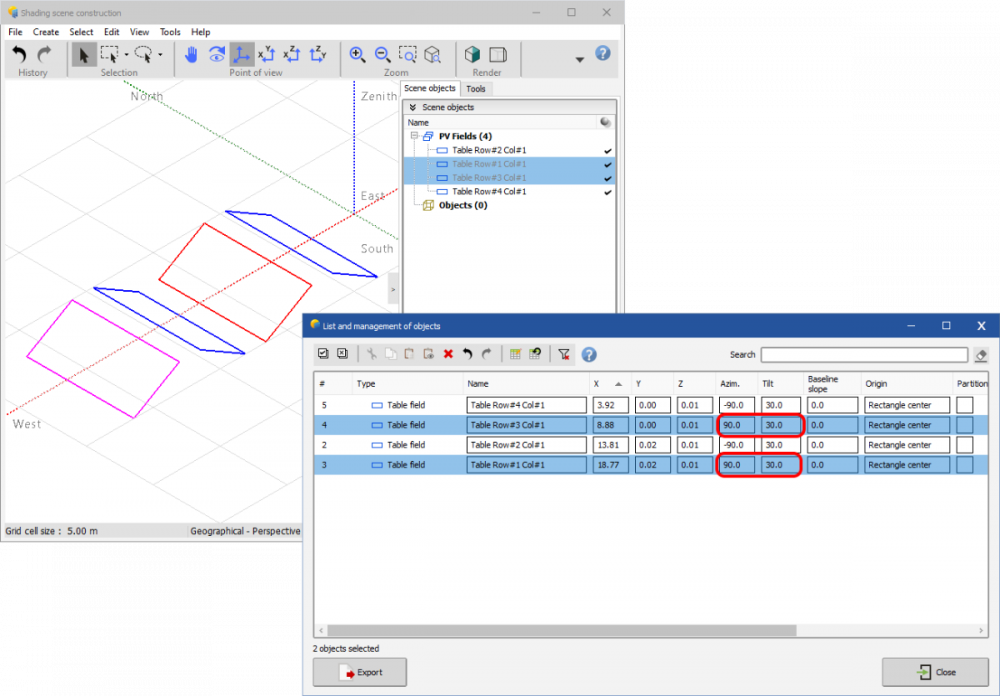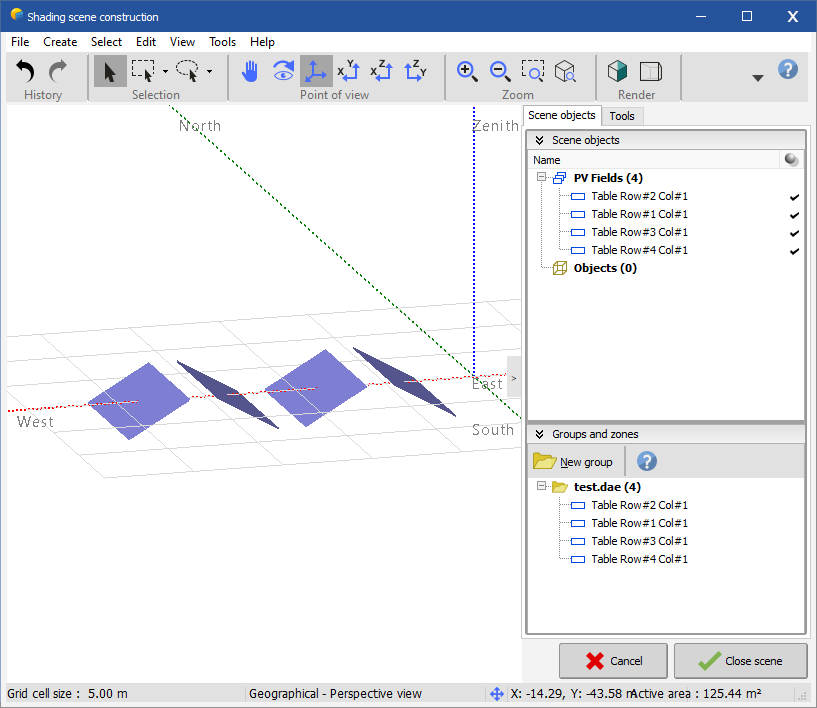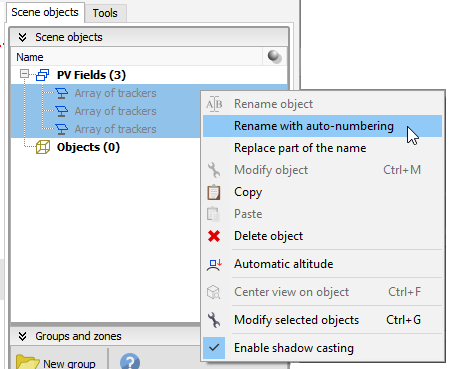-
Posts
112 -
Joined
-
Last visited
Everything posted by Stéphane Metz
-
Hi kathywlan, For this kind of request, please send us an email to support@pvsyst.com Regards, Stéphane M.
-

draw module in sketchUp -> pvsyst multi orientations error
Stéphane Metz replied to sujinlee's topic in How-to
Yes it is possible, but with some limitations. You can mix the first 2 orientations only from the system definition: (1) Choose 'Mixed #1 and #2' for mixed orientation on the selected sub-array (2) Some options for mixed orientations are available when clicking on 'Orient distrib.' More details about mixed orientations here: https://www.pvsyst.com/help/index.html?pvarray_heterogeneous.htm Regards, Stéphane M. -
Hi KTK, Indeed, according to your screenshots, it should work. In order to be able to determine what is happening, could you send us your project by email to support@pvsyst.com? Regards, Stéphane M.
-
Hi VictorRRG, You have two solutions: The first when importing: in AutoCAD attach a specific material to your PV tables, then in the PVsyst import result window, select this material. Objects with this material will be automatically converted into PV panels: The second after the import: select the objects you want to convert into PV tables (you must enter in realistic view), then click on 'Create->Transform to PV faces': Regards, Stéphane M.
-
Hello sujinlee, Some recommendations about DAE/3DS imports: Don’t model PV modules but rather PV tables; The PV tables must be modeled in the form of 2D faces (no 3D volumes); The orientation of the faces must be well oriented (looking at the sun and not the ground); You must assign specific material to the PV tables in order to be able to identify them after importation; Keep in mind that PVsyst is not a 3D modeling software, so think about having a 3D scene as light as possible, in order to reduce the calculation time; Sketchup specific: remove the Sketchup woman or man from the scene before exporting. Surely you haven't defined any faces. If you can't figure it out, you can always contact our technical support at support@pvsyst.com.
-

draw module in sketchUp -> pvsyst multi orientations error
Stéphane Metz replied to sujinlee's topic in How-to
Dear sujinlee, Thank you for the English translation of your previous post. You will have to check the assignment of your PV tables to the different orientations: Probably the identification tolerance is wrong, try to modulate it and identify the orientations again. You can also fix it manually be assigning tables in right orientations. You can find help on managing orientations in our online help: https://www.pvsyst.com/help/index.html?shadings_orientations_intro.htm: -
Hi abra, Check that the fields properties are consistent (click on the button "Field properties"). If your PV table is set too large, it may not fit in your area.
-
Hi Thet, There are 2 ways for create/modify grounds in PVsyst: Using the ground editor tool: https://www.pvsyst.com/help/index.html?ground_objects.htm Importing a CSV file with XYZ coordinates describing the ground: https://www.pvsyst.com/help/index.html?csv_ground_data.htm After importing or creating your ground, you can use the zone tool to stake out your PV tables following the ground: https://www.pvsyst.com/help/index.html?zones_of_tables.htm You will find a number of tutorial videos on our YouTube channel (https://www.youtube.com/c/PVsystTutos), but unfortunately there are no videos for these features yet.
-
Hi Ronals, You're right, the main area considered by PVsyst is the active area, a good solution to find the land surface is to draw a zone on your PV plant, this will give you the desired area:
-
Hello @Tin, Here the documentation about CSV ground files: https://www.pvsyst.com/help/index.html?csv_ground_data.htm.
-
Hi @ricardsaa This behavior is really strange, are you using the latest version of PVsyst (7.2.18)? Be careful also to respect the scales in meters. If you accidentally import your ground image at the wrong scale and you create a zone smaller than a PV table, no table will be created. If you continue to encounter difficulties, you can send us your project at support@pvsyst.com, and we can analyze the problem in more detail together.
-
Hi @taahxr, This is not the recommended approach in PVsyst, as it drastically reduces software performance. Unfortunately, this is currently not possible in PVsyst. As suggested by @dtarin, you can model your PV tables directly in PVsyst, or edit them in Sketchup.
-
Hi batu1234, It's hard to tell on just a screenshot. A first check is to verfiy that your PV tables do not interfere with the buildings. You can try to run a "check sceene validity": Otherwise, to better understand where your problem lies, I suggest you send us an email to support@pvsyst.com with the export of your project attached. We will be able to provide you with a more detailed answer.
-
-
Hi Kassita, All web services used internally by PVsyst are listed here:
-

Importing layout from CAD and interpreting as "domes"
Stéphane Metz replied to Debbie's topic in Shadings and tracking
Hello Debbie, This is not so simple. I tried to find a scenario: In the "List and management of objects" dialog (CTRL+G), select all your imported tables and change the origin to "Rectangle center": Select "East" oriented tables, and set the Azimut to -90°, and the tilt to the desired value (for example 30°): Select "West" oriented tables, and set the Azimut to 90°, and the tilt to the desired value (for example 30°): This will give you something that looks like dome structures: -

Stand alone system -> wrong manufacturer in the report
Stéphane Metz replied to julmou's topic in Problems / Bugs
Hi Julmou, This is because you're using the trial version of PVsyst. Regards, -
Hi, Glad you found the solution to your problem. If you have any other questions, do not hesitate to consult our online help (https://www.pvsyst.com/help) or contact us by email at support@pvsyst.com.
-
Hi Krunal, Since PVsyst is not CAD software, the tools to design and edit surfaces are limited. You can for example use the "Portion of Cylinder" tool to create a curved roof, but not sure if this suits your needs: For more complex surfaces, the best solution is to use external CAD software such as Sketchup, and import the model with a DAE or 3DS file. After that you can easily place your PV tables on the top of your roof using the auto elevation tool.
-
Hi Jacob, Some variants can take a long time to load if they are complex and/or if they contain a big 3D scene. If you want to check if something is wrong in your project, please contact us at support@pvsyst.com with attached the exported zip file of your project.
-
OK, I didn't understand that. So currently this is not possible, sorry. During transformation, arrays will always be ungrouped.
-
It's really strange, I tried to reproduce the problem in 64 bit and 32 bit, but it works fine. Looks like the application freezes as soon as it tries to display the blue overlay to move the rows. Have you checked that your graphics card drivers are up to date? If you have several graphics cards, try to force the use of the second one with PVsyst: https://nvidia.custhelp.com/app/answers/detail/a_id/5035/~/run-with-graphics-processor-missing-from-context-menu%3A-change-in-process-of
-
Hello, You're not doing anything wrong. This is just the name given by default, being array of '1' tracker. If this bothers you, you can simply rename your trackers by selecting them and right-clicking > Rename with auto-numbering:
-