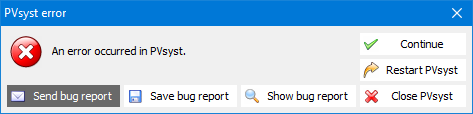-
Posts
92 -
Joined
-
Last visited
Everything posted by Nils Lang
-
Dear PVsyst User, Please send an email to: support@pvsyst.com with: Your PVsyst LOG files (using menu <File> <Export logs>) Your project files (using menu <File> <Export projects>) Best regards
-
Dear Sydney Ipiranga, Please send us your CSV file to the following adress: support@pvsyst.com so we can reproduce the error you reported. Best regards.
-
Yes, you're right. We still have to complete the Help. Here are already some descriptions of PVsyst workspace folders not documented in the Help: ComposPV\Client: this directory contains internal files with the CLT extension that store information the user entered about project clients UserImages: contains all the images (ground images, logos, etc.) imported by the user UserOptimization: result files from optimization scans.
-
Pvsyst is not designed to read files from a later version (the same way as Excel 97 – 2003 cannot read .xlsx files). You can always read all Pvsyst file formats when you use the last version of Pvsyst but there is no guarantee that you can read new files using an old Pvsyst version. In your case, you are trying to read V7 files with version 6.52, which is quite old.. There is no guarantee that this operation will succeed even after a conversion to ANSI encoding because the file format has evolved from V6 to V7 to support new features. Here is a reminder of your options: 1) Update to Pvsyst V7 that can read all Pvsyst file formats. But you will have to buy a new license. You can already download this new version from our website using the following link: https://www.pvsyst.com/download-pvsyst/ then you will have 30 days to evaluate it. Here is also a link to more detailed information about Pvsyst V7: https://www.pvsyst.com/pvsyst-7-informations/ Note that you don’t have to uninstall V6. You can use both versions in parallel. Note also that you can use a new feature of Pvsyst V7 to save .PAN/.OND files in a format compatible with version 6.40 to 6.79. 2) Ask your .PAN/.OND files provider to save their files using a format compatible with the version you are using (6.40 to 6.79).
-

Variant file upload make my pvsyst not reponding
Nils Lang replied to REVOTECH.SOLARDESIGN's topic in Problems / Bugs
Dear Customer, In such case please send an email to PVsyst support at: support@pvsyst.com with: your PVsyst .log files (that you can easily export using menu <File> <Export logs>) your project files (that you can easily export using menu <File> <Export projects>). The key point for us to resolve such an issue is to be able to reproduce it so a short description of your actions can help too. Best regards. PVsyst Support -
There is no general place. If you need to come back to another specific version then you should send a request to support@pvsyst.com
-
You cannot have two patches of PVsyst 7.2 installed at the same time (note that you can have several versions of PVsyst installed in parallel on your computer like 7.2, 7.1, 7.0 and V6). But you can come back to a specific patch version by following this procedure: Uninstall your v7.2.x first (by running 7.2.x installer or from Windows) Install, for example, v7.2.11 using this link: https://www.pvsyst.com/download/bin/PVsyst-7.2.11.24303-setup.exe Once you have finalized your tests with version 7.2.11, you just have to accept the update suggested when PVsyst is started to switch back to last patch of 7.2.
-

Project Exporting feature is not working.
Nils Lang replied to kamomeno68's topic in Problems / Bugs
In case of program error you shoud email a support request to support@pvsyst.com. If the following PVsyst error dialog appears then press the <Send bug report> button and email us the prepared email : In other cases, you should email us with your support request: screen capture(s), PVsyst log (menu <File> <Export logs>) if possible, a short description allowing to reproduce the error. -
Yes, you can save a copy of an existing project by doing the following actions: - load the existing project - save it and change the name of the file saved. At this point, PVsyst will ask you if you want to save also the project variants.
-
Several PVsyst users have reported to us that their Antivirus program was preventing them from using PVsyst. You can verify this possibility either by configuring your Antivirus program to allow PVsyst to run or by temporarily disabling it. Please note also that PVsyst 7.2 program is not installed at the same location than version 7.1 (to allow you to run v7.1 when v7.2 is installed). So you may have to complete your Antivirus configuration when updating to v7.2.
-
Error message: EPNGHeaderNotPresent - This operation is not valid because the current image contains no valid header. This is a known issue with version 7.2.4. A fix will become ready for next patch 7.2.5 in a few weeks. This crash with "EPNGHeaderNotPresent" message happens only with image files in PNG format defined for the user logo or for a client logo. Follow the temporary fix below and then reimport the logo in JPG or BMP format. Temporary fix for user logo: - Close PVsyst first (otherwise it will rewrite PVsyst.ini file) - Press the Windows key + R simultaneously, type: %LocalAppData%\PVsyst\7.2\Admin in the "Open:" box and press OK - Open the file named "PVsyst.ini" with a text editor (we advise to use Notepad++ that is free and opensource) - Find the line "[user]", in this group, find and erase the line starting with "Logo=" - Save the edited PVsyst.ini file Temporary fix for client logo: - Go to your workspace in the subfolder \ComposPV\Clients - Find the client .CLT file that contains a .PNG defined as logo - Erase the line starting with "Logo=" - Save the edited .CLT file
-
PVsyst interactive map is working with the help of an external provider of interactive map (which is OpenStreetMap since version 6.7.7 and was Google in older version). Since August 2020, this provider has updated the communication protocol on their interactive map servers resulting in PVsyst Interactive Map not working anymore on all versions published before August 2020. All PVsyst versions older than 7.0.7 and 6.8.8 are impacted. You have several options to solve this problem depending on your current status: 1. If you are already using PVsyst V7 then use menu to download and install the latest V7 patch. You can use menu to verify that your version is equal or newer than v7.0.7. Note that we highly recommend that you enable the option so you always use PVsyst V7 with the latest patch 2. If you are still using V6 then we recommend that you update to PVsyst v7.0 but this update will involve to buy a new license. You can download this new version from our website using the following link: https://www.pvsyst.com/download-PVsyst/ Note that you don’t have to uninstall V6. You can use both versions in parallel. 3. Alternatively, you can update to v6.8.8 4. Use the interactive map directly from your favourite Internet Browser and enter your coordinates in PVsyst manually. This procedure is documented in the following links: Video: FAQ: https://forum.pvsyst.com/viewtopic.php?f=17&t=1934&p=6532&hilit=map#p6532
-
A transfer of PVsyst license for exemple from your old machine to your new machine is an operation that should be performed with care strictly following each step and providing correct information (all characters of your license key and customer ID). These information are available on the email from PVsyst Admin that followed the order of the license. All the steps of a license transfer are documented in the following Video: Here is the corresponding Video in case you are still using V6: Important note in case you are using V7 and V6: you have to transfer each license independently. You have to complete the transfer using PVsyst V7 then do the transfer again using PVsyst V6. You should not mix the two versions. For exemple, the transfer will fail if you start it on your old machine using V6 and complete it on your new machine using V7.
-
Since v6.7.7, PVsyst is using a new interactive map using "OpenStreetMap" and "Geonames" web services and "OpenLayers" protocol. This new interactive map provide the same functionalities as the GoogleMap used in previous versions except two limitations of the "search" function: 1) You cannot enter coordinates - we have reintroduced this feature in version 6.7.8 2) You cannot enter street address. If you have already the coordinates of the desired location then you can enter them directly in the "Geographical Coordinates" tab. The new button "Get from Coordinates" allow to fill automatically the other fields like the location and the timezone. You can find more details about the search format by going directly to the web site of the web service provider we use now for the search function (GeoNames): https://www.geonames.org/ If you are using a version of PVsyst older than 6.7.7 then please read the following post: https://forum.pvsyst.com/viewtopic.php?f=17&t=3916
-
If you already have the site coordinates then the interactive map is useless. You can directly select the tab, enter your coordinates and use the button.
-
If you already have the site coordinates then the interactive map is useless. You can directly select the tab, enter your coordinates and use the button.
-

How to get a previous version of PVsyst ?
Nils Lang replied to André Mermoud's topic in Installation and use of PVsyst
Here is a link to our website where the list of PVsyst versions included in your license is available once you entered your license activation key: https://www.pvsyst.com/previous-versions -
Since December the 4th, Google has stopped their free access to the "Googlemap" API resulting in PVsyst Interactive Map not working anymore. All PVsyst versions older than 6.7.7 are impacted. You have two options to solve this problem: 1) Update PVsyst to version 6.7.7 or later. A new map (OpenStreetMap) and a new protocol (OpenLayers) is available from this new version: https://forum.pvsyst.com/viewtopic.php?f=17&t=4125 2) Use an interactive map directly from your favorite Internet Browser and enter your coordinates in PVsyst manually: Video: FAQ: https://forum.pvsyst.com/viewtopic.php?f=17&t=1934&p=6532&hilit=map#p6532
-
In case you have already updated to v6.7.4 and you observe a license error (bad host id), here is a procedure to recover from this error: 1. Install PVsyst v6.7.3 from https://www.pvsyst.com/previous-versions 2. Start PVsyst v6.7.3 and synchronize your license using menu and button 3. Install PVsyst v6.7.4 4. Start PVsyst v6.7.4 and synchronize your license again.
-
One possible explanation is that it was not possible to import your logo file in your workspace. This can happen if your workspace is in a network location where you don't have write access. If you have write access to your workspace then please email us (support@pvsyst.com) your PVsyst log files, your logo file and your project file so we can investigate further. Note that you can easily export PVsyst log files using menu and project using .
-
The "user data error" arise when the path to your workspace is not properly defined. Please Switch to/Create/Import a valid user workspace. You can find more detailed information in PVsyst help using the '?' button.
-
Please note that the Interactive map is an additionnal feature but it does not stop PVsyst from working properly. If you still have issues after trying the below procedure, you can use Google Maps directly from your web browser (at https://maps.google.com/) and insert your geographical coordinates (Latitude, Longitude, Altitude) manually in PVsyst using the Geographical Coordinates tab:
-

I cannot use Acrobat for creating PDF
Nils Lang replied to André Mermoud's topic in Installation and use of PVsyst
Note that installation and configuration of PDF Creator is thoroughly documented in PVsyst help under < Technical aspects > < Printing > < PDF file generation >. -
The easiest way to update is to use the "New PVsyst release available" button (see the attached screen capture) and follow the instruction to download and install the new version: Note that you have to wait a few seconds before this button appears on the main dialog. This method is recommended for the licensed users because it automatically takes care of the end of your support period. You get then clear information on PVsyst last available version and last available licensed version. In the example below, my update support has expired before v6.4.4 was released so v6.4.3 is the last version I can use in licensed mode: Note that you can access more detailed information about updating software in PVsyst help using the help button: ? If you wish to subscribe to an additional year of update support, please register your order on our web site at https://www.pvsyst.com/shop-prices/ If your support has expired and you wish to evaluate the latest available PVsyst version then download manually the latest version of PVsyst directly from our web site: https://www.pvsyst.com/download-PVsyst/ and select the Parallel Install option during installation so you can still work with the old version: