-
Posts
56 -
Joined
-
Last visited
Posts posted by Stéphane
-
-
Hello,
We have the notion of central gap in PVsyst but maybe this information is not in the PVC file that you are trying to import. Can you please send us the PVC file by email at support@pvsyst.com ? This way we will check and if the information is missing we will reach out to PVCase to see how we can improve our integration in future versions.
Thanks in advance.
-
Hello,
In the 3D scene you can create multiple single PV tables or multiple arrays of tables, each with the required tilt.
Then you can go to "Tools > Orientations management", increase the value in "Tolerance" and click on the "Identify orientations" button until you get only one average orientation left.
Then you can go to the main "System" window and you will be able to use only 1 subarray.
I hope this helps.
-
Hello,
You can have a look at the help section regarding this topic :
https://www.pvsyst.com/help/bifacial-conditions.htm
If you have modified the correct advanced parameter, I would suggest increasing its value again. If you still encounter issues, you can send us your project files at support@pvsyst.com so we can have a closer look.
Regards,
Stéphane
-
Hello,
No unfortunately currently there isn't any easy way to achieve this in PVsyst directly. The best approach would be to design your scene in an external software and then import it into PVsyst.
Regards,
Stéphane
-
Hello,
This feature is still on our roadmap but it hasn't been implemented yet. Sorry for the inconvenience.
Regards,
Stéphane
-
Dear Alberto Cerrone,
To modify multiple objects at the same time, you can go to "Tools > List and management of objects". Then you select the objects you want to modify and you do the modification on one of them. It will apply to all selected objects.
Regarding the bifacial issue, I suggest you send us your project at support@pvsyst.com so that we can have a better look.
Thanks
-
Dear Alberto Cerrone,
PVsyst supports several 3D file formats for import, namely *.DAE; *.3DS; *.H2P; *.PVC.
You can find information about these files and the process to import them in our online help:
- https://www.pvsyst.com/help/index.html?sketchup.htm
- https://www.pvsyst.com/help/index.html?helios_3d.htm
- https://www.pvsyst.com/help/pv-collada-file-format.htm
The first link above also explains how to convert AutoCAD files to *.DAE file using Sketchup or FBX Converter.
Two important points to consider:
- Your 2D drawings must be "surfaces" and not just "lines" in order for PVsyst to be able to convert them into PV tables.
- Since they are 2D drawings you will then need to specify the tilt and the height from the ground in PVsyst for your PV tables.
Finally, if you still encounter issues, you can have a look at the last message of this thread where a user explains how he transforms DXF 2D files and then import them in PVsyst :
https://forum.pvsyst.com/topic/2202-import-scene-from-cad/
I hope this helps.
-
Hi,
This description is generated by PVsyst depending on the layout of your 3D scene, mostly based on the kind and the altitude of your PV panels.
Check your 3D scene to make sure that they are all properly placed. In case you have a doubt you can send us your project at support@pvsyst.com and we will have a look to why there is this description.
If you want to change it manually you can also go to the "Report options", in the "Final report option" tab and modify the text in the "System kind" section.
I hope this helps.
-
Hi,
Thank you for reaching out.
PVsyst supports several 3D file formats for import, namely *.DAE; *.3DS; *.H2P; *.PVC.
You can find information about these files and the process to import them in our online help:
- https://www.pvsyst.com/help/index.html?sketchup.htm
- https://www.pvsyst.com/help/index.html?helios_3d.htm
- https://www.pvsyst.com/help/pv-collada-file-format.htm
The first link above also explains how to convert AutoCAD files to *.DAE file using Sketchup or FBX Converter.
Two important points to consider:
- Your 2D drawings must be "surfaces" and not just "lines" in order for PVsyst to be able to convert them into PV tables.
- Since they are 2D drawings you will then need to specify the tilt and the height from the ground in PVsyst for your PV tables.
Finally, if you still encounter issues, you can have a look at the last message of this thread where a user explains how he transforms DXF 2D files and then import them in PVsyst :
https://forum.pvsyst.com/topic/2202-import-scene-from-cad/
I hope this helps.
-
Hi,
The video for importing 3D files into PVsyst is the following one:
Currently there isn't any video for 2D.
I hope this helps.
-
Hi,
Thank you for reaching out.
Can you please send us the PVC file you are trying to import at support@pvsyst.com so that we can try and see what the issue is?
Thanks in advance.
Regards
-
Dear Ama,
PVsyst will first apply far shadings (horizon) and then near shadings (objects on the 3D scene).
Regards,
Stéphane
-
Dear Mohammed Abou Ghadir,
Thank you for reaching out. Can you please send us your project at support@pvsyst.com so that we can have a look and this strange behavior and try to find a solution ? Thanks in advance.
Regards,
Stéphane -
Dear Mohamed1298,
I just replied to this question in your other thread:
Sorry about the delay.
-
Dear Mohamed1298,
Thank you for reaching out.
PVsyst supports several 3D file formats, namely *.DAE; *.3DS; *.H2P; *.PVC.
You can find information about these files in our online help:
- https://www.pvsyst.com/help/index.html?sketchup.htm
- https://www.pvsyst.com/help/index.html?helios_3d.htm
- https://www.pvsyst.com/help/pv-collada-file-format.htm
For topography it is also possible to import into PVsyst a *.CSV file as described here: https://www.pvsyst.com/help/index.html?csv_ground_data.htm
Finally you can download the topography online and import it using this step by step guide:
https://forum.pvsyst.com/topic/3209-how-to-import-a-ground-topography-from-googleearth/#comment-8773
For more interactive content about this topic you will find an explanatory video on our YouTube channel: https://youtu.be/is44ZnQtOx0
Regarding filling the 3D scene with tables, you can have a look at our zone tool here: https://www.pvsyst.com/help/index.html?zones_of_tables.htm
I hope this helps.
-
Hi Mohammed,
To achieve what you want you will need to create multiple zones on the rounded terrain. Using only one zone will not allow you to have multiple orientations without moving the tables after filling the zone.
Regarding the automatic altitude, PV tables can sometimes penetrate the ground on complex topography. When filling the zone you can increase the "Distance from ground" to avoid this issue.
Regards,
Stéphane
-
Dear Michalis Angeli,
Currently PVsyst only supports rectangular PV trackers.
Regards,
Stéphane
-
1 hour ago, wangpv said:
Could you tell me why and how to avoid that? Thanks!
Dear wangpv,
If you are encountering the same issue, please send us your project to support@pvsyst.com and we will investigate and let you know what is the cause.
Thanks
-
Dear Alberto Cerrone,
You can export your autocad project in DXF format and then use a tool to convert it into a DAE file. This DAE file can then be imported easily into PVsyst and you will be able to differentiate between the PV tables and the ground object.
I hope this helps.
Regards,
Stéphane
-
Dear Zack,
You need to make sure that the modules area are the same (or almost the same) for each orientation in the "System" window and in the shadings scene. Also you can try to increase the tolerance (top right in your last screenshot) before clicking again "Identify orientations" button for all PV panels to be included in the correct orientation.
If you are still encountering issues you can send us your project at support@pvsyst.com so that we can have a closer look.
Regards,
Stéphane
-
Hi websolar,
Your scene is small and there aren't many modules so you can use a 3D field for each module. You will be able to use module layout and model electrical shadings without any issues.
The problem with this approach arises with bigger systems for two reasons:
- It is much slower and it can be difficult to manage many objects
- It doesn't allow to model electrical shadings using partitions
So for bigger systems it is recommended to use the zone tool to fill the area with large tables, or to manually define tables containing several modules.
I hope this helps.
Regards,
Stéphane
-
Hi,
When you open the 3D scene you can see on the right the list of objects that are in the scene. You can double click on an object to open its details:

In the detailed view of an object you can adjust the settings about the shadows casting of this object :

You can watch the following 2 videos to learn more details about how to draw buildings and objects in the 3D scene:
https://www.youtube.com/watch?v=qJ0P7szS_jo
https://www.youtube.com/watch?v=Ey4CIKcY0F8
I hope this helps.
Regards,
Stéphane
-
Hi,
To place the panels on the land you have several options, like creating them manually from the PVsyst menu, creating a zone and filling it with PV fields or importing the panels from another software.
Once everything is set up properly you can run the simulation.
If you want to import a ground image you can follow these help sections:
https://www.pvsyst.com/help/index.html?ground_image.htm
https://www.pvsyst.com/help/index.html?ground_image_control.htm
https://www.pvsyst.com/help/index.html?ground_image_control_usage.htm
I hope this helps.
Regards,
Stéphane
-
Dear Salvo,
I am sorry that you are encountering issues when trying to load a DAE file in PVsyst. You can send us the file to support@pvsyst.com and describe in details the issue you are facing. We will try to help.
Regards,
Stéphane



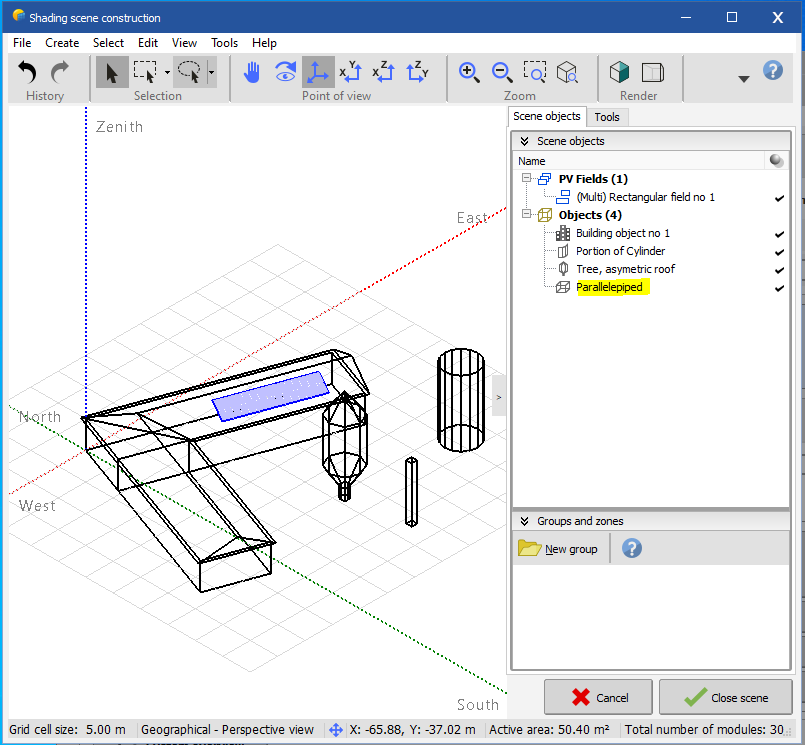

New error message from Near Shadings: "the axis tilts difference (6.0°) is too high."
in Shadings and tracking
Posted
Hello,
In the welcome screen of PVsyst you need to go to menu “Settings > Edit advanced parameters”.
Then search for “spread” and modify the following value:
Please keep in mind that the default value is 4° so increasing it can lead to results that are not entirely accurate, but at least you will be able to run the simulation.
I hope this helps.