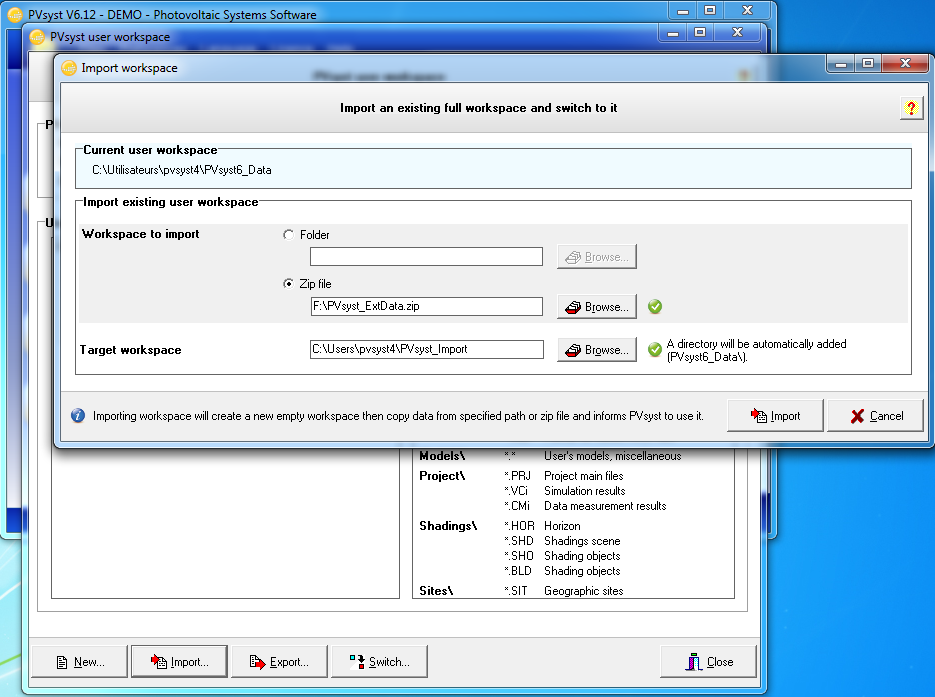
Julien Rosener
Members-
Posts
19 -
Joined
-
Last visited
Recent Profile Visitors
The recent visitors block is disabled and is not being shown to other users.
-
So it looks this issue is not related to the fact you updated PVsyst from 6.3.0 to 6.3.1. Maybe it is due to changes on file access rights ? To prove that, I would suggest to copy paste the whole PVsyst6_Data directory from the network path to a local path. Then you will have to reference it via File >> Workspace >> Switch... After restarting PVsyst, please check if you are able to access all your projects for example.
-
Hi Jen, We did not touch anything about file reading in 6.3.1, it might probably be a side effect from something else. May I ask you to install 6.3.0 again to check if you are able to access the files please ? http://download.pvsyst.com/index.php?page=download&prod=true&key=PVsyst-prod/bin/PVsyst6_3_0_setup.msi
-
Hi Jen, Indeed this looks strange. Did you try to restart your computer (maybe the network mapping was failing) and also PVsyst and try again ? I just checked with a workspace at a network address and it looks to work as before. What I would also suggest is to go explicitly in your network workspace using the Windows file explorer before using PVsyst: indeed (at least on my machine), if I do not go manually on it, it is not loaded for most of the application which are referencing this place. Bests, Julien.
-
On some systems with big display resolutions Windows tries to scale what is displayed by the program: in this case the PVsyst's report could also be displayed with too big fonts. The solution is to disable the scaling on high DPI screens (Properties on PVsyst's shortcut). Playing with other options could also help.
-
Michele, You are fully right, this file is a Sketchup plugin which will be used to generate a JSON file describing a PVsyst 3D model. Anyway as you said, it is still under development: that's why there is no way to use this file at the moment. We are working on that and we also planned something similar for Autocad. Stay tuned for the next releases.
-
There are few reason why activating PVsyst failed. One of them could be because PVsyst needs a web access to activate your license. If the web access does not work (security policies), there is an external way to activate PVsyst. Just follow the steps in the video: it shows you how to go on the PVsyst portal (on a machine which has a web access) to activate and download your license file. [youtube=um1JdqVbG68]
-
It looks like the 6.1.9 is already installed. Could you check if the directory "C:\Program Files (x86)\PVsyst6.1.9" exists please ?
-
There is already a forum post about that: http://forum.pvsyst.com/viewtopic.php?f=25&t=1283 However, we have to deeply modify PVsyst to distribute calculation on all cores. We are currently discussing about this topic.
-
Description If you already used and saved data under PVsyst 6 on a old computer and would like to switch to a new computer, there are 2 things to do: - transfer your license (if you have one) - export data from the old computer and import them on the new one Export data from old computer - Plug a USB key in the old computer. - Start PVsyst. - Go to main menu >> File >> Workspace >> Export... - Set the path to the USB key to export data and switch on "Compress exported workspace", then click on Export This procedure will create file PVsyst_ExtData.zip containing all your PVsyst data on the USB key. Import data on the new computer - Plug the USB key in the new computer. - Start PVsyst and accept the default options when asking where to find a data workspace. - Go to main menu >> File >> Workspace >> Import... - Set the path of the exported zip file PVsyst_ExtData.zip (on the USB key) - Set a new workspace path, for example C:\Users\\PVsyst_Import, then click on Import
-
It is all your user data (basically the directory C:\Users\\PVsyst6_Data). You can manage your workspace (import/export/switch to) from Main menu >> Files >> Workspace. I need to check if running on 4 cores increase the speed even we are not using parallel execution. One of the best way to help us to reproduce something on our test machines, is to export and give us the full workspace: in that case we will be in the same software environment. No idea. I would also expect the same value on both dialogs.
-
Indeed this looks strange. I would suggest to export/import the full workspace to have exactly the same user data in both computers (if it was not already the case). If the difference is still there, we are interested to get your data/workspace to try to reproduce slow simulations on our testing machines. There are definitely not a lot of file system I/O in PVsyst. Indeed it should not affect the speed. Julien.
-
Dear Adnan, Basically we encourage users to execute simulation going from very basic project to more complex one: following that you do not have to execute a lot of "big" simulations. That's how it should be used, but we know it is not always possible. Indeed there are a lot of calculations, however the processor usage is quite small: this is because there are a few other things that could explain why it takes time. Most of the time, allocating memory (RAM) and accessing files takes much more time that the computing itself. That's why "increasing the processor usage" will only happen if we are able to reduce drastically accesses to RAM and/or file system. Doing some parallel computing could also be an idea to improve simulations. This is definitely not an easy job but there are still things to improve. This is in our TODO list, stay tuned. Bests regards, Julien.
-
When trying to install PVsyst 6.x on Windows 8, an error message from the SmartScreen service could be displayed: "Windows Smartscreen prevented an unrecognized app from starting. Running this app might put your PC at risk." Do not panic, if you downloaded PVsyst from http://www.pvsyst.com, PVsyst installer does not contain any viruses or malwares. PVsyst is a regular application, it beneficiates of an official "signature" delivered by an independent organism. To get rid of this message you have to turn off the Windows Smartscreen service: * Open up the classic Control panel >> System and Security link >> Action Center. * Expand the security list and look for the Windows SmartScreen >> Change settings. * Turn off the Windows SmartScreen Filter and validate. Then you can start again installing PVsyst.
-
Description: When starting PVsyst an error message "Access violation at adress....." appears. So PVsyst can not start. Explanation: This is most probably due to the default project (the last used project) which is corrupted: indeed if something crash when writing the project, the project file (or related files) could be corrupted. PVsyst can not read corrupted files. For convenience, when PVsyst is starting it automatically loads the default project: if it is corrupted, it ends with this error message. Solutions: 1. One way is to identify the project file which is corrupted and delete it (projects default directory is: C:\Users\\PVsyst6_Data\Projects). Then restarting PVsyst will work again. 2. Another way is to remove the default project value from the settings file of PVsyst. PVsyst will start without loading any existing project. For that:* Open with an editor like Notepad the file C:\Users\\AppData\Local\PVsyst6\\Admin\PVsyst6.ini (if you do not see the AppData folder you have to show hidden files and directories in the option panel of Windows Explorer). * Remove value of the keys Project and Site, you should get something like that: Project= Site= * Save the file and start PVsyst
-
We indeed had a very short term issue on our servers. Please apologize for that.