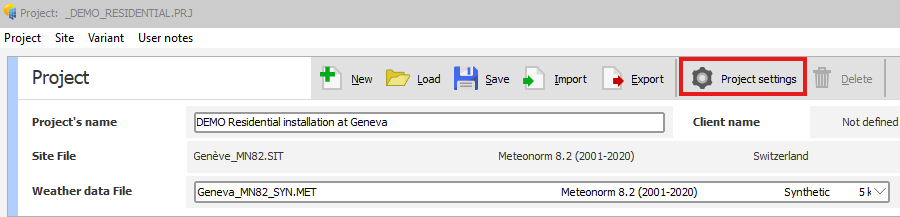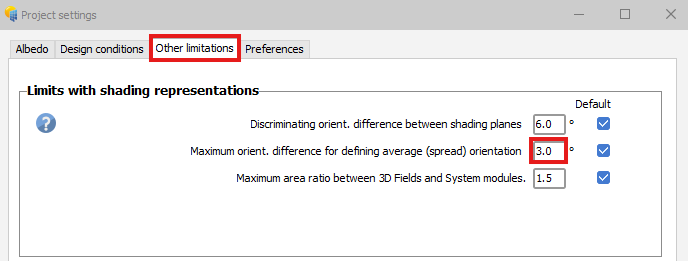-
Posts
76 -
Joined
-
Last visited
Recent Profile Visitors
The recent visitors block is disabled and is not being shown to other users.
-

Orientation Mismatch Near Shading 3D Scene
Stéphane replied to MinkeK's topic in Shadings and tracking
Hello. Please send us your PVC file at support@pvsyst.com so that we can have a closer look and try to find the root cause.- 1 reply
-
- near shading 3d scene
- orientation
-
(and 1 more)
Tagged with:
-

Real near shadings based in drone import
Stéphane replied to Carlos Arredondo's topic in Shadings and tracking
Dear Carlos, We don't have any specific procedures or instructions regarding existing plants. If PVC format is not available, DAE or 3DS can be used. Then on the import screen you can select the "material" that is used for your trackers and you can define the tracking parameters there. Also for the terrain, you can select its material and PVsyst will import it as a ground object. Here is the link of our help page for importing 3D file, where you will find more details: https://www.pvsyst.com/help/project-design/shadings/near-shadings-import/sketchup-and-other-cad-software.html#scene-details -
Dear Pattarporn, don't hesitate to email us your project at support@pvsyst.com so that we can replicate the issues and try to help you.
-

Near shading definition in 3D model (Spacing of 2-3 cm)
Stéphane replied to pongsakornnorcum's topic in Problems / Bugs
Dear Toni, don't hesitate to email us your project at support@pvsyst.com so that we can replicate the issue and try to help you.- 4 replies
-
- 3d shadings
- near shading 3d scene
-
(and 1 more)
Tagged with:
-
Hi. Thank you for the additional information. PVsyst reads the content of the PVC files and applies a translation if X/Y/Z are not 0. If you don't get the expected results, maybe there is an issue with the PVC files. Can you send us the 2 files by email at support@pvsyst.com? We will check further to identify the source of the issue.
-
Hi. On the import window of the PVC file, you need to uncheck "Automatic" and to set X, Y and Z to 0: This way each plot will be imported at its original location.
-
Thank you for pointing that out. This is a bug that will be fixed in an upcoming version of PVsyst. Sorry for the inconvenience.
-
The PVC file contains only coordinates of each corner of the trackers, so they will be placed in PVsyst according to those coordinates. Now how PVcase generates those coordinates based on the TFT option is a question I cannot answer. But my understanding is that you can adjust the "maximum allowed angles between section parts %" parameter in PVCase to make sure the scenario is realistic.
-
PVCase now has an option called "Terrain-following trackers" that splits trackers into smaller trackers according to gaps. Those trackers are therefore correctly positionned. This is the easiest option for now because the PVC format doesn't support the motor and joint gaps so this information is not included in the PVC file. However there is currently an initiative to define a new version of the PVC format. This version should support such gaps. However, currently there is no release date available for this new version.
-

Importing Shade Scene from PVcase File "too big"`
Stéphane replied to Isaiah O's topic in Shadings and tracking
There are mainly two reasons that can lead to this error message: The unit selected at the top of the screen is not correct There is a "lost" object really far from the origin of the scene Looking at the size after import at the top right of the screen, 212km and 175km seem way to high for a scene. The reason is likely the second one. Locate this "lost" object in the source software, delete it and export the file again. It should import properly into PVsyst. -
Hello. Hiding a ground image makes it white instead of transparent, that's why it is hiding the objects behind it. This is a bug that will be fixed in an upcoming version of PVsyst. Thank you for pointing it out and sorry for the inconvenience. Also, if you prefer using ground images from external softwares, you can delete the one that PVsyst downloads through the interactive map and use external ones only.
-
You are welcome, I am glad I could help. Changing the limits regarding the error messages never changes the results. Those messages are here to highlight the differences that might exist between the model, the system and the reality. It is difficult to evaluate the impact of those differences because they depend on the specifics of each project. The threshold of some messages have been changed between PVsyst V7 and V8 but the models have not changed.
-
Hello, This error appears because the angle between your average orientation and at least one of your PV table is too high compared to the settings of your projects. To fix this error you need to increase this tolerance. From the main window of your project, click on "Project settings" at the top of the screen: Then you need to select the "Other limitations" tab and increase the value of the "Maximum orientation difference for defining average (spread) orientation" parameter: Once the value has been increased the error should disappear.